Configuring the Report
To configure the report, click Report Options, which will then display selections under the Configure Report area. These settings apply to all sections and fields within the report.
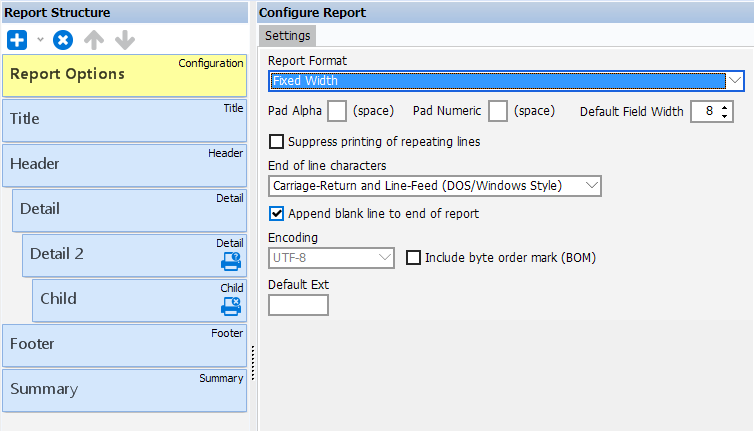
| Field | Description |
|---|---|
| Report Format | Choose between a fixed length report, a delimited report, or an XML formatted report. In a fixed length report, the width of each field is predefined, producing a report in which each record has the same width. A delimited report has fields of varying width, separated by a delimiter specified by the user. An XML formatted report may contain multiple lines in the output file for each record obtained from the dataset. |
| Pad Alpha and Pad Numeric | Used if the value received from the dataset is shorter than the field width. Padding characters can be specified for both alpha and numeric fields. |
| Suppress printing of repeating lines | Remove duplicate lines from the report. The duplicates will only be removed if they are sequential. |
| Append blank line to end of report | Adds an extra blank line at the end of the report.1 |
| End of line characters | Choose between DOS/Windows style (CR/LF) or Unix style (LF) end of line characters. |
| Encoding | |
| Default Ext | Used to specify a default extension to the output file name if you choose to not use the default extension. The default extension for fixed width reports is .txt, for delimited reports is .txt, and for XML formatted reports is .xml. |
| Default field width | Select another value if you do not want to used the default field width. |
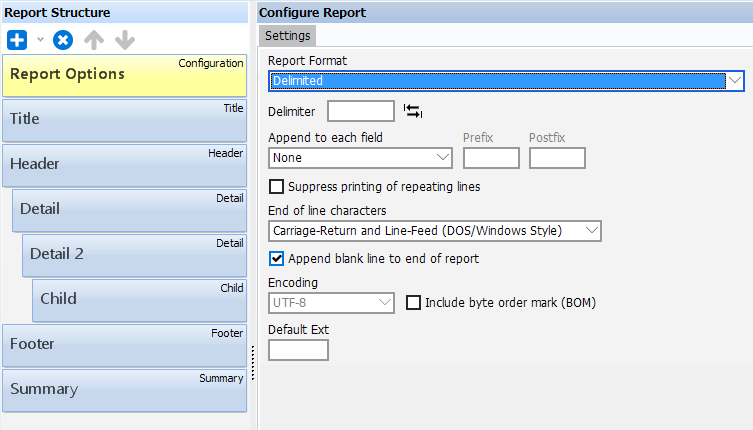
| Field | Description |
|---|---|
| Report Format | Choose between a fixed length report, a delimited report, or an XML formatted report. In a fixed length report, the width of each field is predefined, producing a report in which each record has the same width. A delimited report has fields of varying width, separated by a delimiter specified by the user. An XML formatted report may contain multiple lines in the output file for each record obtained from the dataset. |
| Delimiter | Enter the delimiter to be used to separate each field in the output file. Click the arrow icon to the right of the Delimiter field to insert a tab character. |
| Append to each field, Prefix and Postfix. | Characters can be added to the beginning or end of a field. Three options are provided for specifying the characters ("Text", "Smart Quotes", and "None"). To specify characters, choose the "Text" option and enter the characters to be used as the Prefix or Postfix. If the field contains double quotes within it and you wish to preserve them, select the "Smart Quotes" option in which case double quotes will be placed at the beginning and end of the field. The embedded double quotes will have an additional double quote added. This follows industry standards for processing fields with embedded double quotes. Select "None" if no characters are to be added to the field. |
| Suppress printing of repeating lines | Remove duplicate lines from the report. The duplicates will only be removed if they are sequential. |
| End of line characters | Choose between DOS/Windows style (CR/LF) or Unix style (LF) end of line characters. |
| Append blank line to end of report | Adds an extra blank line at the end of the report.1 |
| Encoding | |
| Default Ext | Used to specify a default extension to the output file name if you choose to not use the default extension. The default extension for fixed width reports is .txt, for delimited reports is .txt, and for XML formatted reports is .xml. |
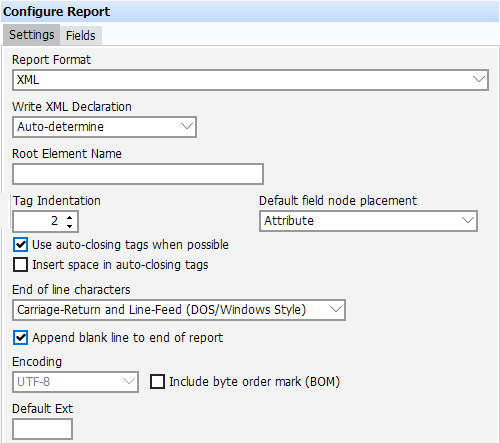
| Field | Description |
|---|---|
| Report Format | Choose between a fixed length report, a delimited report, or an XML formatted report. In a fixed length report, the width of each field is predefined, producing a report in which each record has the same width. A delimited report has fields of varying width, separated by a delimiter specified by the user. An XML formatted report may contain multiple lines in the output file for each record obtained from the dataset. |
| Write XML Declaration | Select "yes" to include the XML Declaration or "no" to not include the Declaration. If "Auto-Determine" is selected, the declaration will not be included if UTF-8 encoding is selected, but will be included if other encodings are selected. |
| Root Element Name | Enter the name of the Root Element. If left blank, "XML" will be used as the Root Element. |
| Tag Indentation | Used to specify the number of characters to indent for subnodes. |
| Default field node placement | This is the default node placement for all fields unless overridden when entering or editing fields. There are 3 options: 1) Attribute: The field will be included as an attribute of the parent element as follows: <Parent fieldname="value">. 2)Sub-Tag: The value of the field will output as a sub-element as follows: <Parent> <fieldname>value</fieldname></Parent>. 3)Text:The value of the field will be output without any xml tags preceding or following it. |
| Use auto-closing tags when possible | Formerly called "Compact tag notation". When checked, the end tag is omitted if there is no sub-node or text entity. If a field is set to include null output, then enabling this option will use single a self-closing tag for that field. |
| Insert space in auto-closing tags | Inserts a space before the closing backslash in a self-closing tag. |
| End of line characters | Choose between DOS/Windows style (CR/LF) or Unix style (LF) end of line characters. |
| Append blank line to end of report | Adds an extra blank line at the end of the report.1 |
| Encoding |
|
| Default Ext | Used to specify a default extension to the output file name if you choose to not use the default extension. The default extension for fixed width reports is .txt, for delimited reports is .txt, and for XML formatted reports is .xml. |
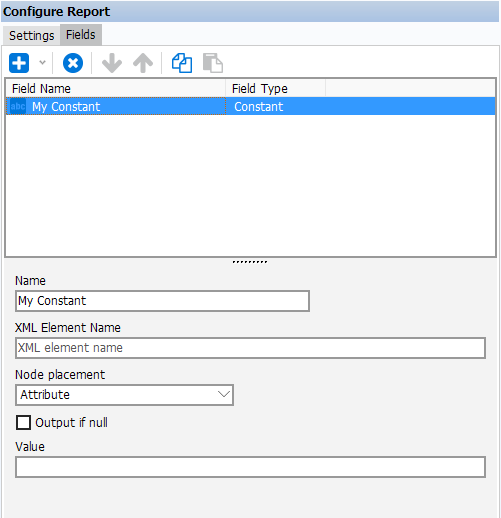
The selections on this tab are used to add attributes to the Root Node. Fields are added using the same methods as described in the Adding Fields to Sections page, however in this case fields are added to the Root Node instead of to a section.
Note: when adding Dataset fields to this node, the record pointer in the database is undetermined and will return unpredictable results.
1 Added in 5.4. Prior to this version, an extra blank line was always included. This option is automatically checked for existing reports, but defaults to unchecked for new reports.